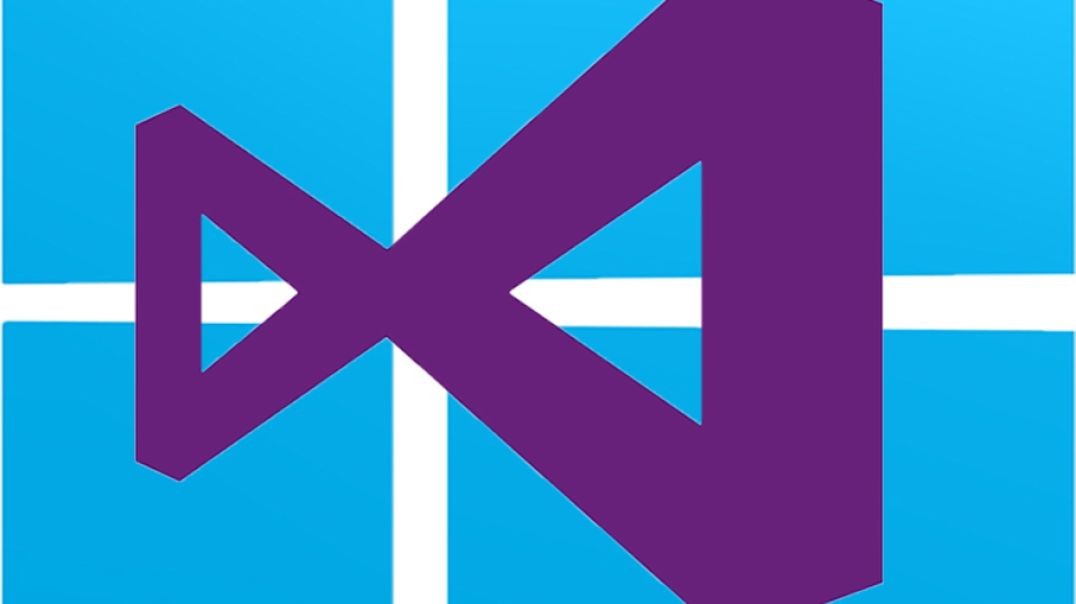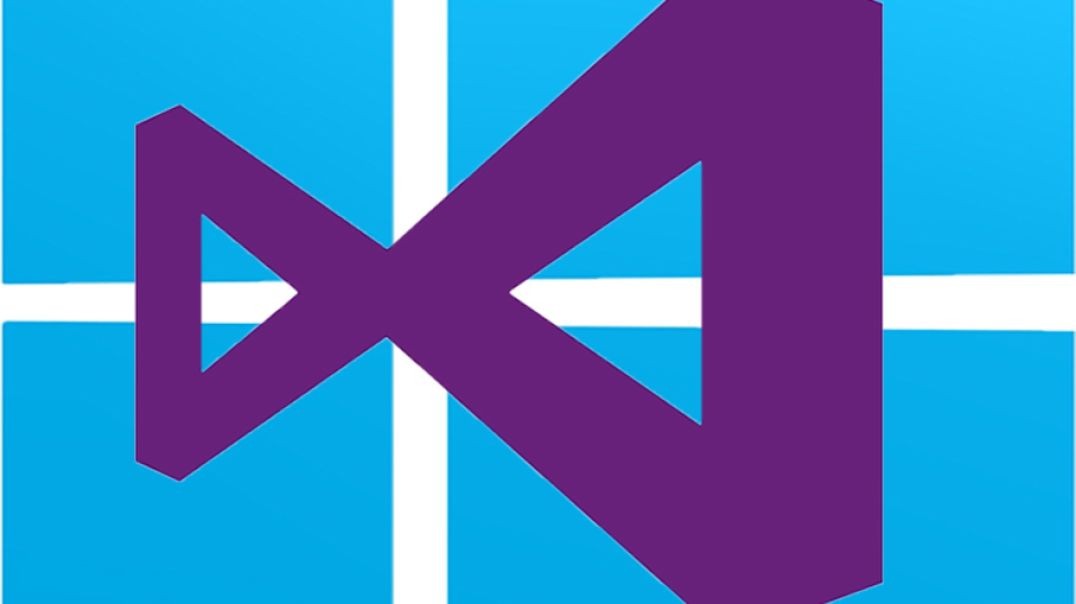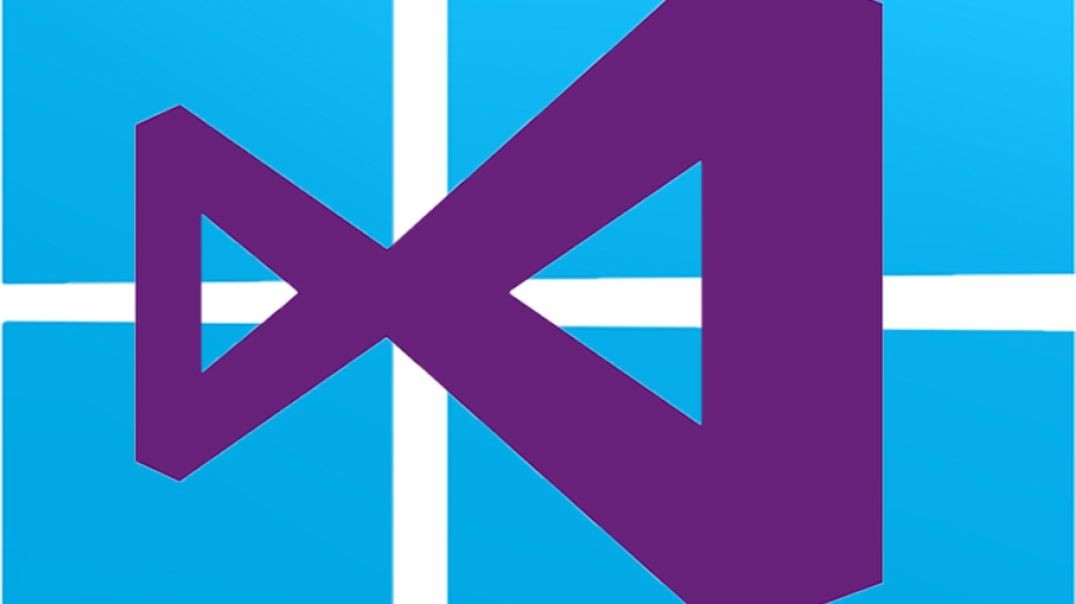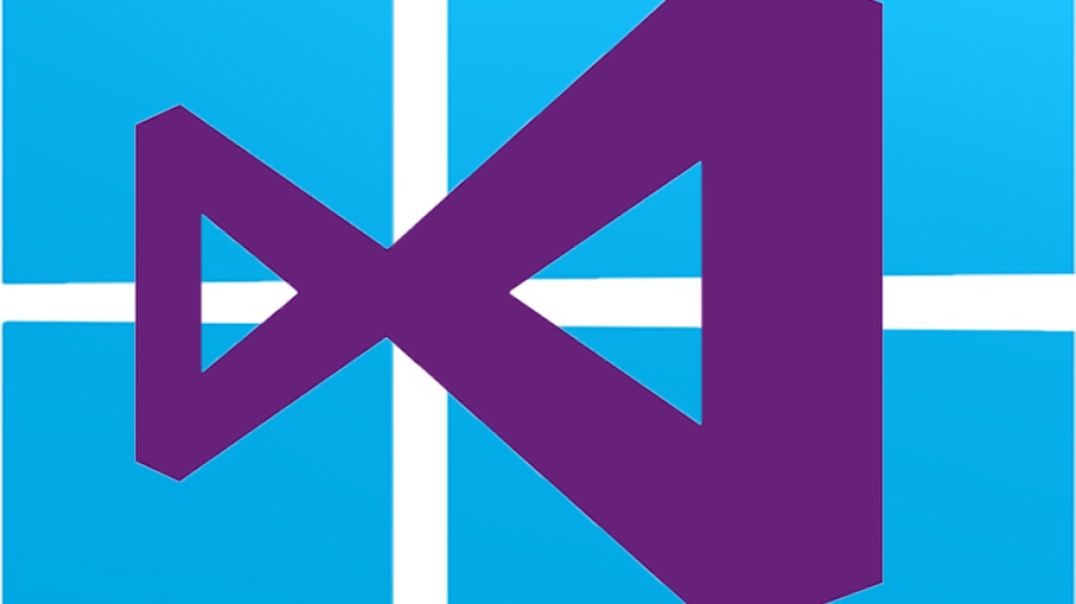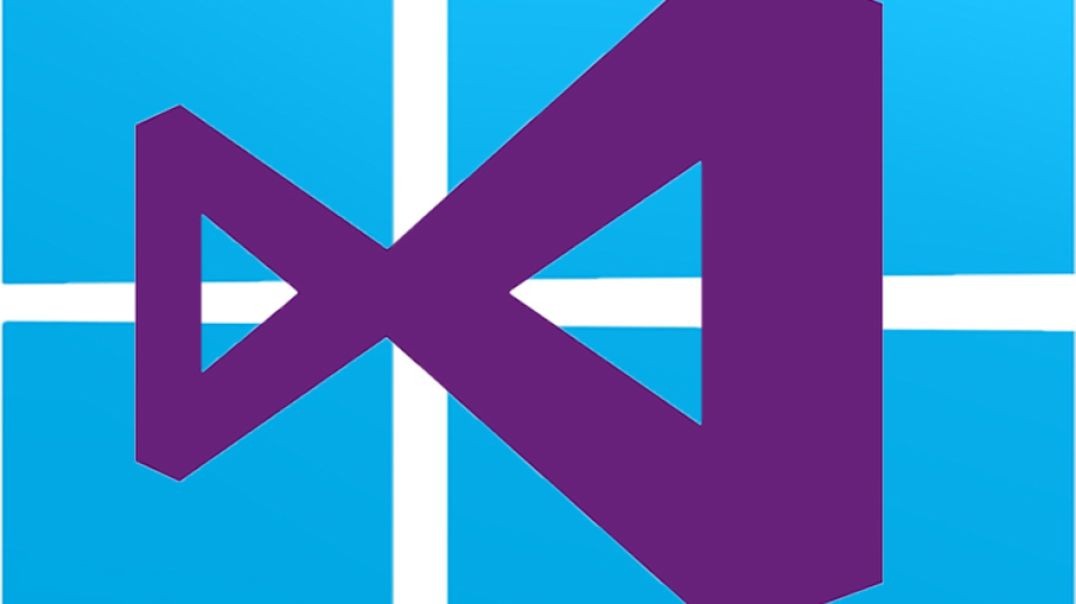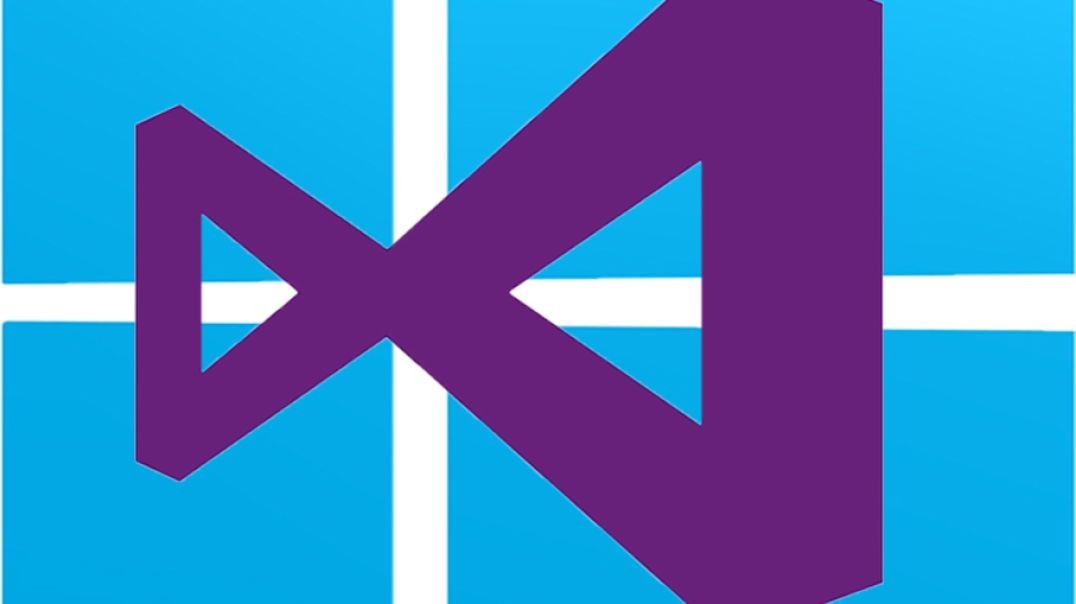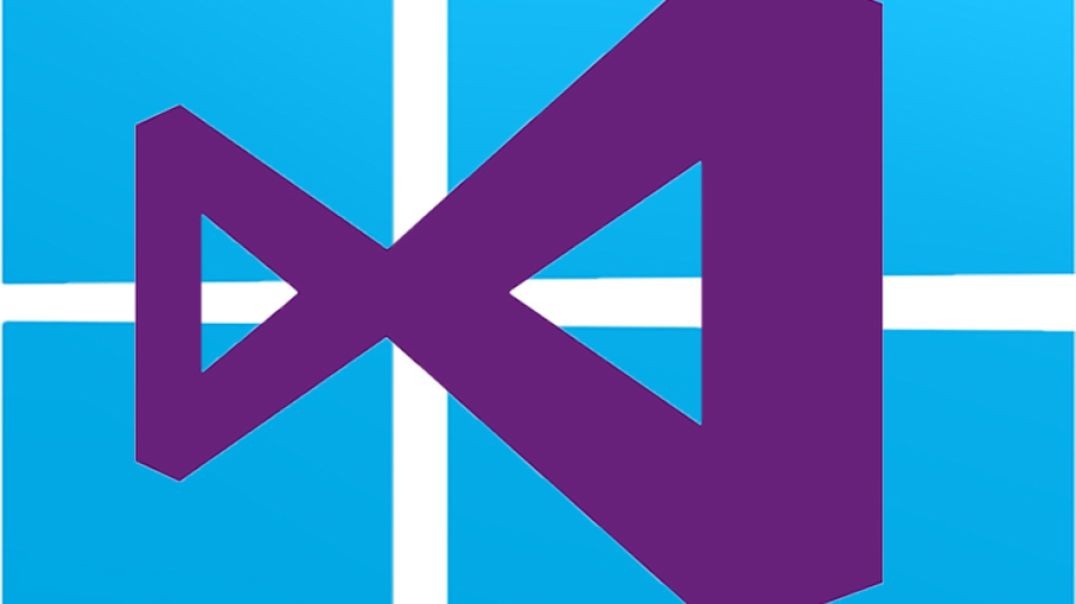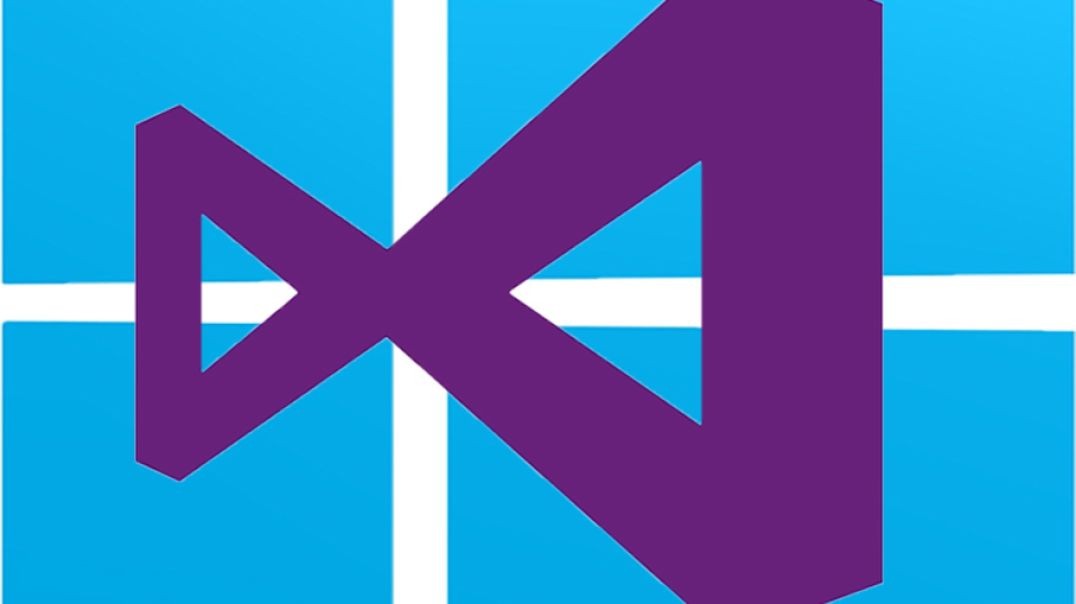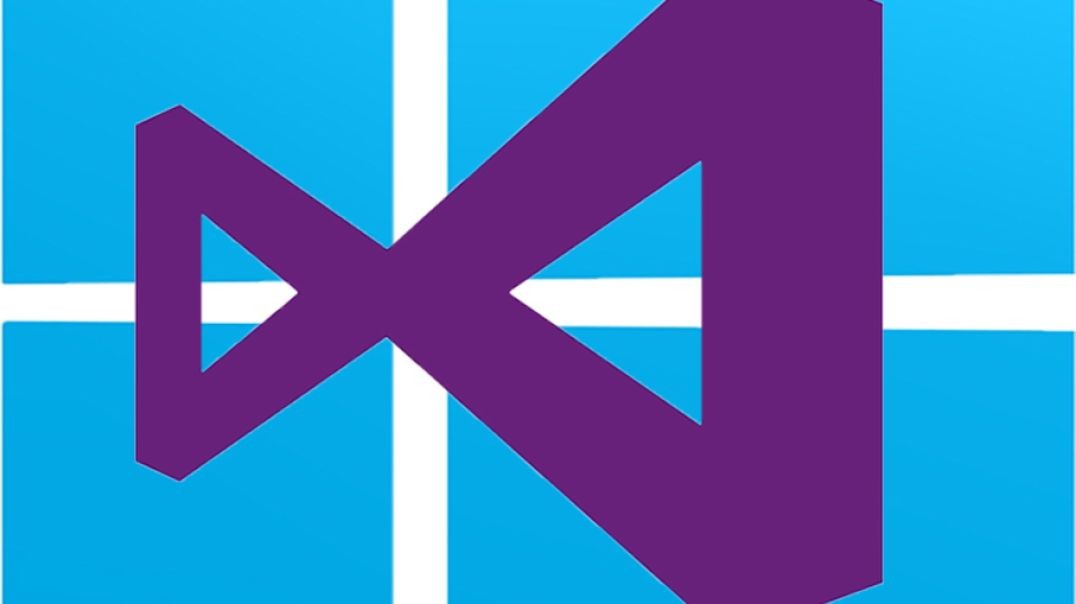Top videos
CompTIA IT Fundamentals+ Course | Module 1 Part 2: Exam Tips
Part 26 of C# .NET Bootcamp: Conditionals
In this lesson you will learn about using conditionals branching in C#
Part 05 of Computer Networking Fundamentals: Demarcs and Perimeter Networks
Demarcation and Perimeter Networks
At the end of this episode, I will be able to:
- Describe the characteristics and importance of demarcation points and perimeter networks.
Learner Objective: Describe the characteristics and importance of demarcation points and perimeter networks.
Description: In this episode, the learner will explore what demarcation points and perimeter networks are as well as what the importance of these technologies are in networking.
- Introduction to Network Infrastructure
- Demarcation point - The physical point that a carrier's network connection ends and a private network starts (think network boundaries). The term demarcation is often abbreviated demarc.
- Types of demarcation points
- Residential - These are utilized in homes, either at the first socket (typically the kitchen) or a junction box on the exterior of the house
- Business - These demarcation points are either installed on the exterior of the building, or the carrier will install a specialized device within the interior of the building at a main distribution frame (think server closet/datacenter)
- Demarcation wiring runs either overhead or underground
- A demarc is important to understand in networks today as this marks the point of responsibility for networked components and service. The carrier's network up to the demarc is the responsibility of the carrier, however the demarc point that connect on the residential or business side is the responsibility of the subscriber.
- Demarc connections can be fiber, coaxial or PSTN lines
- Types of demarcation points
- Perimeter Network (Screened Subnets) - A logical boundary between a privately owned network and the Internet. There are other names for perimeter networks such as demilitarized zone (DMZ), screened subnet and edge network.
- Purpose
- Security - A companies internal network must remain secure and not allow public access. Most organizations will install security devices in the perimeter network to control the flow of inbound and outbound traffic such as firewalls, intrusion detection systems (IDSs), intrusion prevention systems, honeypots or devices called unified threat management systems (UTM) which combine all the previous devices' functionality into one centralized device.
- Purpose
- Demarcation point - The physical point that a carrier's network connection ends and a private network starts (think network boundaries). The term demarcation is often abbreviated demarc.
Part 45 of C# .NET Bootcamp: Garbage Collection in C#
Part 51 of C# .NET Bootcamp: Exception Handling in C# language
Module 4 Part 5: Advanced Operating System Concepts - Multitasking, Multithreading, and RTOS (Real-time Operating Systems)
Part 30 of C# .NET Bootcamp: Introduction to Object-Oriented Programming
In this lesson, you will learn about Object-Oriented Programming and several concepts related to it.
Module 1 Part 2: Types of Computer
Part 23 of C# .NET Bootcamp: String Parsing
In this lesson, you will learn about how to parse string inputs.
Part 46 of C# .NET Bootcamp: Enumeration in C#
CompTIA IT Fundamentals+ Course | Module 4 Part 3: Desktops and Workstations
Part 18 of C# .NET Bootcamp: Console Input and Output
Module 7 Part 1: Introduction to Digital Literacy and Essential Tools
The 1683 Ottoman siege of Vienna is often cited as a critical turning point in European history. Investigate the events leading to the siege and battle, witness the dramatic defense of the city under the Polish king Jan Sobieski, and examine both the legacy of the clash and historical misconceptions surrounding it.
Module 8 Part 4: Cybersecurity, Ethics, and Real-World Applications
Part 15 of C# .NET Bootcamp: The C# Compiler
In this lesson, you are going to learn about the C# compiler, how it works and how can you work with it
Part 10 of Computer Networking Fundamentals: Wireless Radio Frequencies
Wireless Radio Frequencies
At the end of this episode, I will be able to:
- Compare and contrast wireless frequencies used in wireless local area networks.
Learner Objective: Compare and contrast wireless frequencies used in wireless local area networks
Description: In this episode, the learner will identify the two frequency ranges used in wireless local area networks (WLAN).
- Introduction to Network Infrastructure
- Wireless Frequencies
- Industrial, Scientific and Medical (ISM) band
- 2.4 Ghz
- Channels
- 13 channels (11 available in the US)
- Each channel is 5 Mhz apart
- 22 MHz spacing is required between channels to reduce interference
- 3 non-overlapping channels (22 MHz spacing)
- Channel 1, channel 2, channel 3
- 802.11n allows for channel bonding
- 20 MHz and 40 Mhz
- Channels
- 2.4 Ghz
- Unlicensed Nation Information Infrastructure (U-NII) band
- 5 Ghz
- Channels
- 25 channels
- All channels are 20 Mhz wide and non-overlapping (unless bonded)
- The 5 GHz range allows for channel bonding
- 20 MHz, 40 MHz, 80 MHz and 160 MHz
- Channels
- 5 Ghz
- Industrial, Scientific and Medical (ISM) band
- Wireless Frequencies
Part 09 of Computer Networking Fundamentals: Wireless Standards
Wireless Standards
At the end of this episode, I will be able to:
- Compare and contrast wireless technology standards.
Learner Objective: Compare and contrast wireless technology standards.
Description: In this episode, the learner will be introduced to a variety of wireless specifications and standards.
- Introduction to Network Infrastructure
- Wireless networking
- Wireless Standards
- IEEE - Institute of Electrical and Electronics Engineers (IEEE)
- The world's largest association of technical professionals and standards body.
- Electrical, electronics, telecommunications, computer engineering
- 802 - is the standards committee that develops and maintains networking
- Wi-Fi Alliance - a non-profit organization that owns the Wi-Fi trademark. Manufacturers may use the trademark to brand products certified for Wi-Fi interoperability. standards for LANs, MAN, and their wireless counterparts WLAN, WPAN, WMAN as well as Ethernet and bridging technologies.
- 802.11 - is the standards committee for wireless LAN RF communication standards
- 802.11a - (1999)released along side .11b, 5 GHz frequency @54Mbps
- 802.11b - (1999)released along side .11a, 2.4 GHz frequency @11Mbps
- 802.11g (Wi-Fi 3)- (2003)2.4 GHz @54Mbps, supports backward compatibility with .11b devices
- 802.11n (Wi-Fi 4) - (2009) 2.4 GHz and 5 GHz, @600Mbps, supports backward compatibility with all earlier 802.11 standards, increased channel width.
- 802.11ac (Wi-Fi 5) - (2014) 5 GHz, @1.3 Gbps-2.3 Gbps
- 802.11ax (Wi-Fi 6/6E) - (2021) 2.4 GHz,5 GHz and 6 GHz, @9.6 Gbps
- IEEE - Institute of Electrical and Electronics Engineers (IEEE)
- Bluetooth
- Wireless communication technology operating in the 2.4 GHz ISM band
- Bluetooth 1.* (1999)- 732 Kbps (10m or 32.8 ft)
- Bluetooth 2.* - (2004) (Enhanced Data Rate or EDR) 3 Mbps (10m or 32.8 ft)
- Bluetooth 3.0 - (2009) (+ High Speed or +HS) (up to 24 Mbps over Wi-Fi) (10m or 32.8 ft) excessive power consumption
- Bluetooth 4.* - (2010) (Bluetooth Low Energy or BLE) 1 Mbps (610m or 32.8 ft)
- Bluetooth 5.* (2016)- 2 Mbps (10m or 32.8 ft)
- Infrared
- Short-range line-of-sight communication
- Specifications are controlled by the Infrared Data Association (IrDA)
- Standards
- Serial IrDA (SIR) - 115.2 Kbps
- Fast IrDA (FIR) - 4 Mbps
- Very Fast IrDA (VFIR) - 16 Mbps
- Wireless Standards
- Wireless networking
CompTIA IT Fundamentals+ Course | Module 3 Part 7: Data-driven Business Decisions
Part 19 of C# .NET Bootcamp: C# .NET Value Types