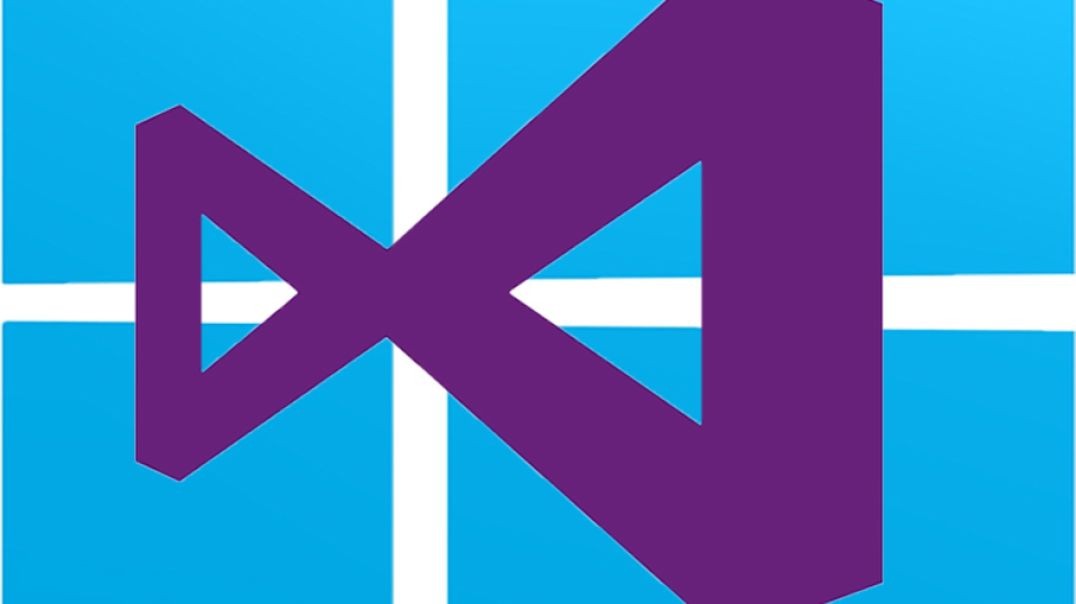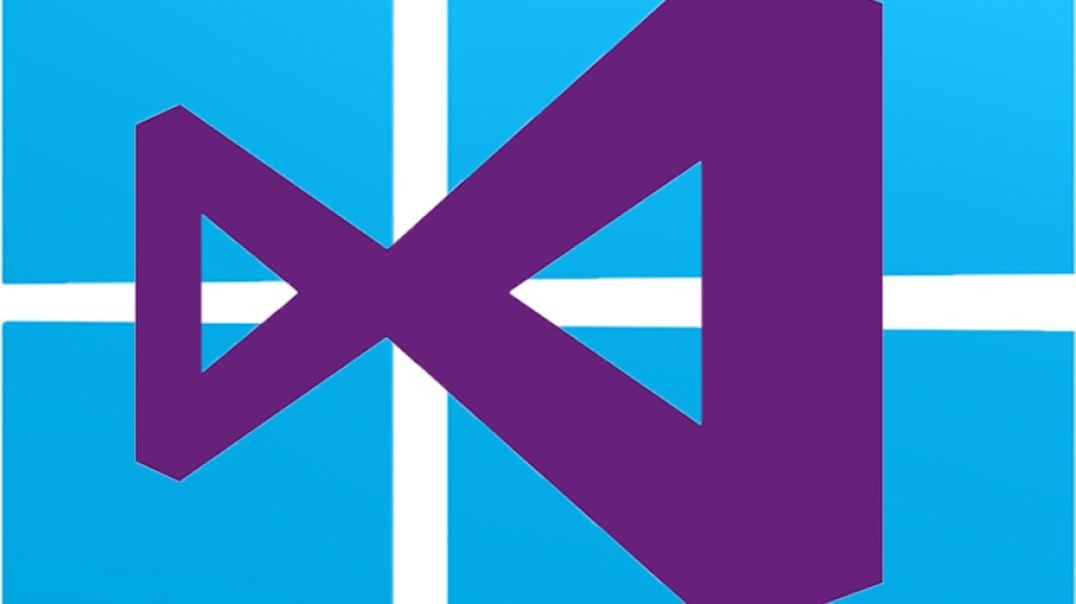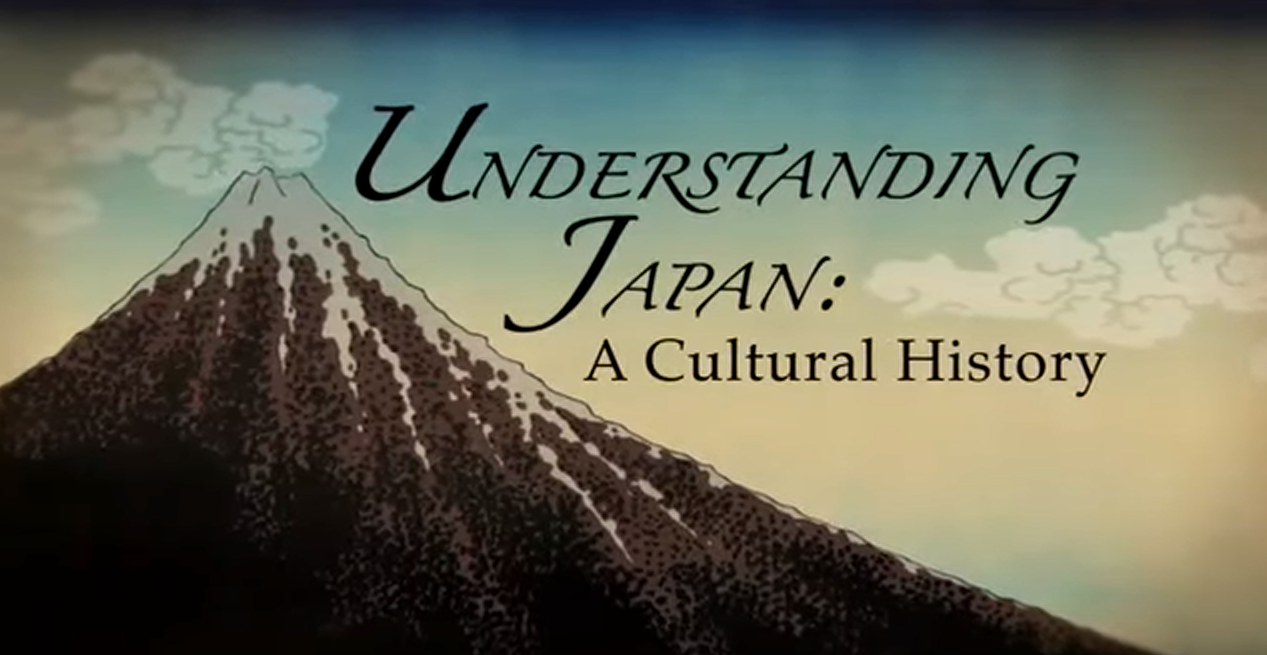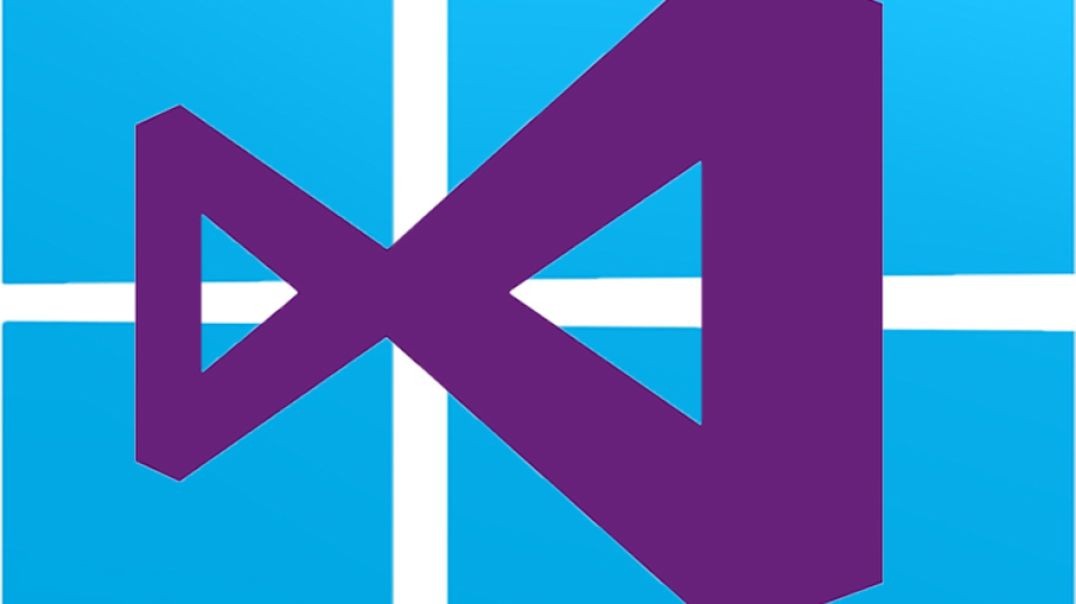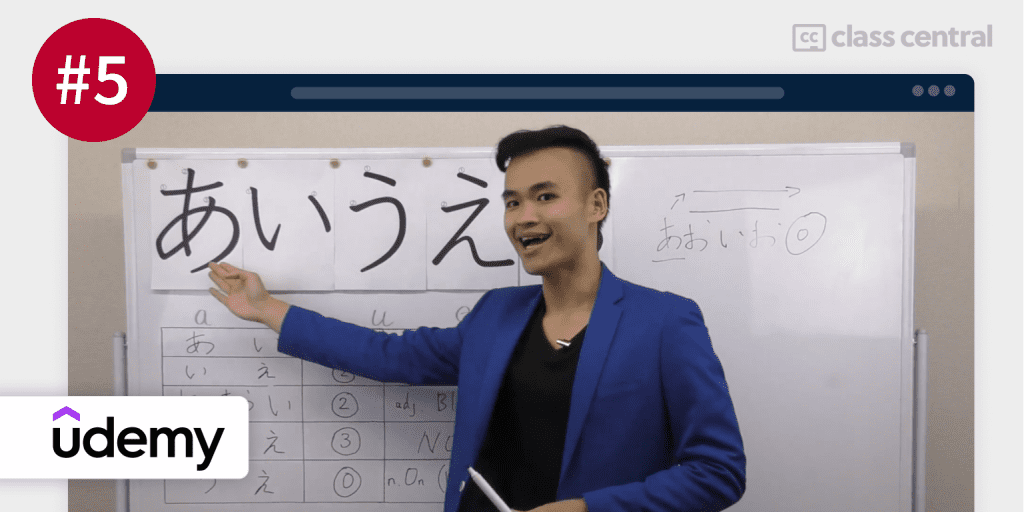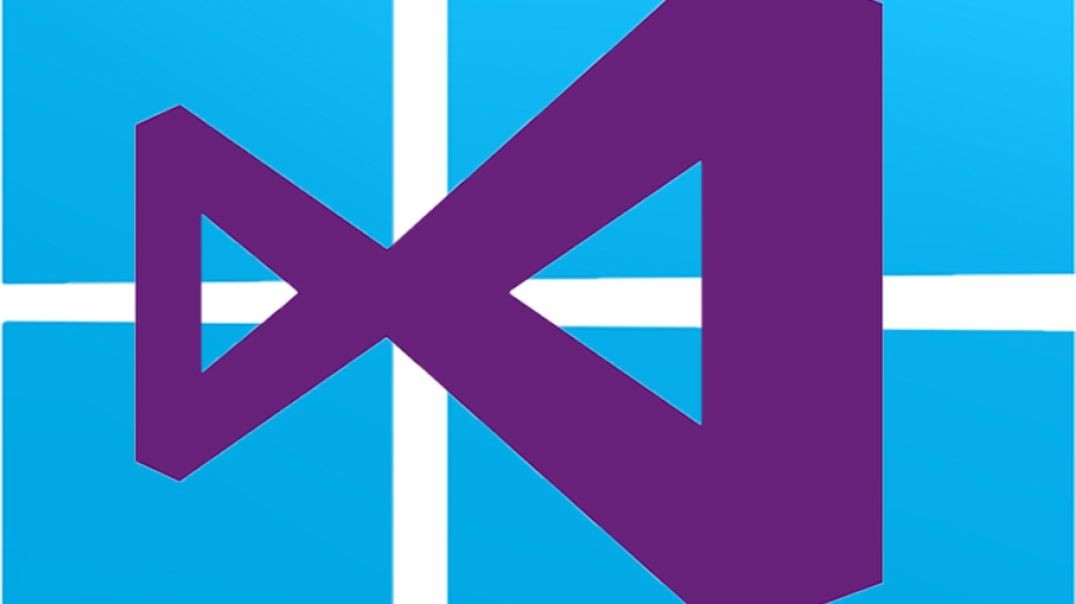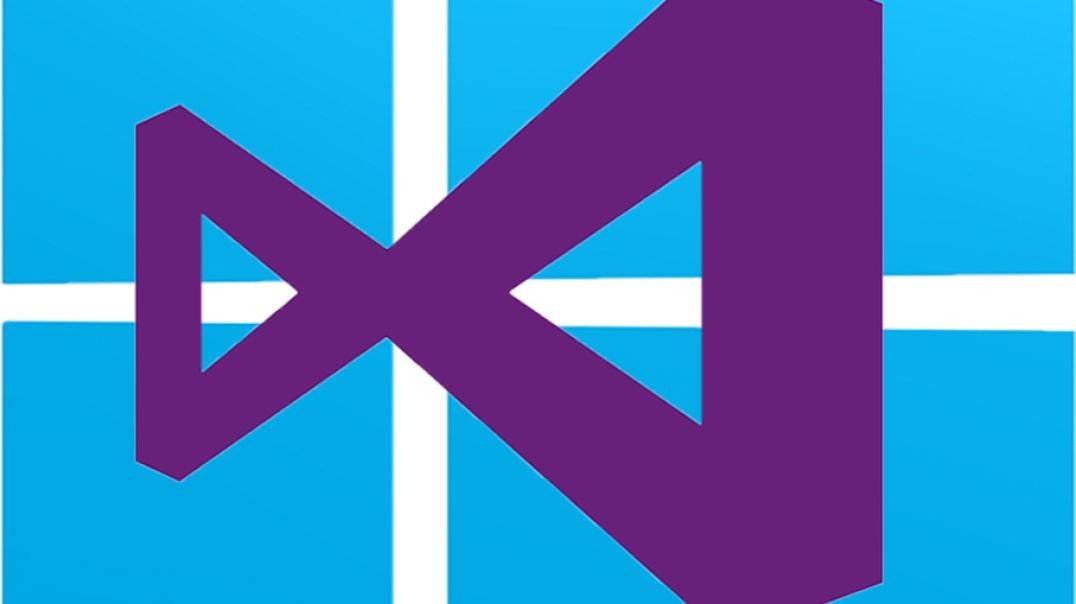Mga nangungunang video
Part 03 of C# .net Bootcamp course: Development Environment Overview
In this lesson , you are going to learn about Development Environment we are going to use, that is The Microsoft Visual Studio or Microsoft Visual Studio Code.
Part 44 of C# .NET Bootcamp: Defining a constant value using const Keyword
Module 4 Part 5: Advanced Operating System Concepts - Multitasking, Multithreading, and RTOS (Real-time Operating Systems)
Lasting for over 250 years, the Tokugawa shogunate curtailed both globalization and Christianity. How did this feudal government come to power? How did its policies isolate Japan? Along the way, you'll get an insightful look at what we really mean by "isolation" - and how Japan was shaped by foreign cultures even when most Japanese were banned from traveling overseas.
Part 17 of Computer Networking Fundamentals: Network Cable Types and Connectors
Cable Types and Connectors
At the end of this episode, I will be able to:
- Compare and contrast network cabling types, specifications and standards.
Learner Objective: Compare and contrast network cabling types, specifications and standards.
Description: In this episode, the learner will explore various network cable types, connectors and cabling standards.
- Introduction to Network Hardware
- Network Media Types
- Cable Types
- Copper - copper cabling is the most prevalent media in networks today. This type of media has a lower cost when compared to fiber
- Coaxial cabling - this type of copper media is mostly used in audio and video implementations today rather than networking. This cable type uses a centralized copper conductor wrapped in a dialectric coating, braided shielding and an insulating out jacket. The common connectors used for termination are BNC, F-type and T connectors.
- Twisted pair cabling - this is the most commonly used bounded network media in local area networks. This cable is comprised of 8 copper conductors, twisted in four pairs. These cable come in an unshielded variety called unshielded twisted pair or UTP as well as a shielded variety that wraps the internal conductors in a foil shielding called shielded twisted pair or STP. These cables use an RJ-45 connection for termination not to be confused with the smaller RJ-11 connector used in telephone systems.
- PVC grade cable - this twisted pair cabling is commonly used to connect computers to wall plates.
- Plenum grade cable - this cabling is used in premise wiring throughout plenum spacing for fire code.
- Fiber Optic - this type of cabling uses glass or plastic cores, cladding, strengthening fibers and an outer jacket. This network media has the fastest and farthest transmission distance of all bounded network media.
- Multimode fiber - this fiber optic cable uses cores of 50 and 62.5 microns and mulitple light sources to propagate the signal. It is the cheaper and shorter distance when compared to singlemode fiber.
- Singlemode fiber - this fiber optic cable uses a core of 9 microns and a single light source to propagate the signal. This type of fiber optic cabling is more expensive and farther transmission distances than multimode fiber.
- Connectors
- Subscriber Connector - An older square locking connector.
- Lucent connector - A smaller connector than the SC connector, providing a greater port density.
- Transceiver Modules
- SFP/SPF+ - these are modules are identical in size, however SFP support 1 Gbps transmission speeds and SFP+ supports 10Gbps.
- QSFP/QSFP+ - these modules are identical in size, the difference is that the QSFP support for four 1 Gbps links simultaneously and QSFP+ supports four 10 Gbps links simultaneously.
- Cable Categories - these are a set of specifications that were developed by the Telecommunication Industry Association/Electronics Industry Alliance or TIA/EIA as a part of the cabling standards endorsed by the American National Standards Institue (ANSI)
- CAT5e - this is the cable used in Gigabit Ethernet implementations capable of transmitting data a 350 Mbps
- CAT6 - this is the cable standards used in Gigabit Ethernet implementations capable of transmitting data at 1 Gbps
- CAT6a - this is the cable used in Gigabit Ethernet implementations capable of transmitting data up to 10 Gbps.
- Copper - copper cabling is the most prevalent media in networks today. This type of media has a lower cost when compared to fiber
- Ethernet Base Standards
- 10BASET = Ethernet implementation, 10 Mbps tranmission speed over twisted pair cables
- 100BASET = Fast Ethernet implementation, 100 Mbps tranmission speed over twisted pair cables
- 1000BaseTX = Gigabit Ethernet implementation, 1000 Mbps tranmission speed over twisted pair cables
- 10GBASELX - 10 Gigabit Ethernet implementation using fiber optic media.
- Cabling Issues
- Improper termination - internal conductors are crossed or damaged
- Electromagnetic interference - high voltage power sources, water fountains, HVAC systems, fluorescent lighting can cause interference and corrupt the communication signal in copper-based media.
- Damage - physical damage to the out jacket, internal conductors or cores can cause communication issues on the network
- Standards Mismatch - this can cause slower than expected or poor performance on the network or worse, no communications.
- Cable Types
- Network Media Types
Part 23 of C# .NET Bootcamp: String Parsing
In this lesson, you will learn about how to parse string inputs.
Investigate the achievements of this most fearsome and pivotal of Ottoman rulers. Learn how Selim vanquished the threatening Safavid Empire after violently wresting power from his father. Track his dramatic expansionist policy, tripling the Ottoman territories in less than a decade, and his defeat of the Egyptian Mamluks, becoming the first Ottoman Caliph.
Module 1 Part 2: Types of Computer
The Battle of Talas in Central Asia was the only occasion when Arab and Chinese armies would oppose one another. Explore the factors leading to the encounter, the lengthy battle that led to victory for the Abbasid Arabs, and the resulting spread of papermaking to the Middle East, an event with global impact.
CompTIA IT Fundamentals+ Course | Module 13 Part 10: Proxy Settings
Explore the economic and political factors that sparked the brutal French invasion of Ottoman Algeria. Follow the events of the ensuing occupation, and examine the war of resistance led by the religious leader Abd al-Qadir. Observe how the invasion marked a major shift in European relations with the Middle East.
Module 6 Part 5: Security Best Practices, Compliance, and Emerging Threats
Part 16 of C# .NET Bootcamp: Program Arguments
In this lesson, you are going to learn about Program Arguments in the C# language and its compiler
Part 01 of Computer Networking Fundamentals: Overview
Part 15 of Computer Networking Fundamentals: Network Switches
Switches
At the end of this episode, I will be able to:
- Identify the characteristics and basic functionality of a network switch.
Learner Objective: Identify the characteristics and basic functionality of a network switch.
Description: In this episode, the learner will be introduced to the basics of network switches, the basic is switching process and characteristics of a network switches.
- Introduction to Network Hardware
- Switches
- Managed vs. unmanaged
- Managed switch - this type of switch provides a configuration interface commonly in the form of a command line interface or terminal.
- Unmanaged - this is the most basic type of switch that requires no configuration tasks and utilizes a sort of "Plug and Play" implementation.
- Basic components
- Network adapter - this is a circuit board or embedded component installed on a network device such as a computer, smart tv, gaming console, VoIP phone and more. This component controls the communication for the network device.
- Network media - this is the bounded connection media that connects the network device to the switch. The most prevalent media is copper twisted pair cabling however fiber optic cabling is also used.
- Network Switch - this device receives the electrical communications from the network devices connected via ports on the face of the switch. These devices make decisions on what ports to forward the communications to.
- Media Access Control (MAC) address
- A MAC address is a unique 48-bit or 6-byte hardware identifier associated with a network adapter. This address is used to identify the network device on Ethernet switched networks.
- The MAC address is comprised of two components:
- 1st 3 bytes = Organizationally Unique Identifier (OUI) - a globally unique vendor/manufacturer identifier.
- 2nd 3 bytes = Unique LAN identifier - uniquely identifies the network adapter within the vendor/manufacturer.
- The switching process
- The switch receives a communication frame from a network device connected to one of the switch and adds the Media Access Control address of the network device to a database (MAC Table or CAM Table).
- The switch inspects the MAC Table for a device connected to a switch port with the matching destination MAC address in the received frame and forwards the data tothe appropriate network device.
- Switch Characteristics
- Port Speeds
- Ethernet = 10 Mbps (10Base)
- Fast Ethernet = 100 Mbps (100Base)
- Gigabit Ethernet = 1000 Mbps/1 Gbps (1000Base)
- Transmission Types
- Half Duplex - A link that can only communicate in a single direction at a time.
- Full Duplex - A link that performs simultaneous two-way communications
- Port Security
- DHCP Snooping - a technique that controls which ports are allowed to receive DHCP messages.
- ARP Inspection - a technique that rejects malicious ARP packets
- Flood Gaurd - a technique that prevents Denial-of-Service (DoS) attacks using malicious broadcast messages.
- VLANs
- Allows for the logical division or grouping of a subnet of the network devices connected to the switch.
- Port Speeds
- Physical vs. Virtual Switches
- Physical switch - a tangible hardware connectivity device.
- Virtual switch - a software-based application/element used in virtualization technologies.
- Layer 2 vs. Layer 3 switch
- Layer 2 - A switch that operates in the Data-link layer (L2) of the OSI model
- Layer 3 - A switch that is capable of using IP addresses, operating on the Network layer (L3) of the OSI model.
- Managed vs. unmanaged
- Switches
The 1683 Ottoman siege of Vienna is often cited as a critical turning point in European history. Investigate the events leading to the siege and battle, witness the dramatic defense of the city under the Polish king Jan Sobieski, and examine both the legacy of the clash and historical misconceptions surrounding it.
Part 51 of C# .NET Bootcamp: Exception Handling in C# language
Part 41 of C# .NET Bootcamp: Polymorphism